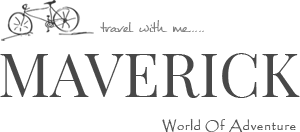send tweets from pythom , using python-twitter ...simple way ( 5 steps )
Today morning around 4am , when I was designing my codeleaf blog site I just thought of tweeting something interesting but I dont wanted to tweet from the twitter Page. Instead, I wanted to tweet from terminal where I was doing other programming stuffs... So I decided to write a python-script to Post a tweet from my Terminal .
So I googled about "tweet from python" and I came across python-twitter and I started following Wiki for implementing that thing .
Steps that need to be followed are as follows ::
1. Register an Application on Twitter Dev-Center
Set your application's "Access level : Read, write, and direct messages "
Otherwise you will get an error for "Access level : Read Only"(TwitterError: Read-only application cannot POST.)
2. Copy your
3. Installation ( Python-Twitter )
Install the dependencies:
If your python-version > python2.7.2 , then skip first two library and directly install the third-one(python-oauth2) .
Extract the source distribution and run:
4 . create a python file and write the below code on it .
5. Thats it . Now run the script , and Terminal(command prompt) will ask you to enter your "Tweet" .
So I googled about "tweet from python" and I came across python-twitter and I started following Wiki for implementing that thing .
Steps that need to be followed are as follows ::
1. Register an Application on Twitter Dev-Center
Set your application's "Access level : Read, write, and direct messages "
Otherwise you will get an error for "Access level : Read Only"(TwitterError: Read-only application cannot POST.)
2. Copy your
consumer_key = 'consumer_key',
consumer_secret = 'consumer_secret',
access_token_key = 'access_token_key',
access_token_secret = 'access_token_secret'
3. Installation ( Python-Twitter )
Install the dependencies:
If your python-version > python2.7.2 , then skip first two library and directly install the third-one(python-oauth2) .
- http://cheeseshop.python.org/pypi/simplejson
- http://code.google.com/p/httplib2/
- http://github.com/simplegeo/python-oauth2
Extract the source distribution and run:
$ python setup.py build
$ python setup.py install
4 . create a python file and write the below code on it .
import twitter
api = twitter.Api()
#tweet
def tweet(tweet_status):
status = api.PostUpdate(tweet_status)
print "Posted successfully"
print status.text
# OAuth authentication
api = twitter.Api(
consumer_key = 'consumer_key',
consumer_secret = 'consumer_secret',
access_token_key = 'access_token_key',
access_token_secret = 'access_token_secret'
)
tweet_status = raw_input("Tweet Status : ")
tweet(tweet_status)
5. Thats it . Now run the script , and Terminal(command prompt) will ask you to enter your "Tweet" .
$ python pytweet.py
Tweet Status : I love Python-Twitter .
Posted successfully
Tweet Status : I love Python-Twitter .